rDNS
You can configure your server's rDNS in two locations, the Server Control Panel and the . Changing it in one location will also show in the other, so it's just a matter of convince or comfort.
You can find information on using the Billing Portal here and the Server Control Panel below.
After Logging In to the Server Control Panel you'll want to select the server you want by clicking on the value in the servername column. When you click on it, you should see the "IP Management" tab of your server, which will look similar to the image below.
You can now click on the "RDNS" entry for the IP you want to edit.
Loading...
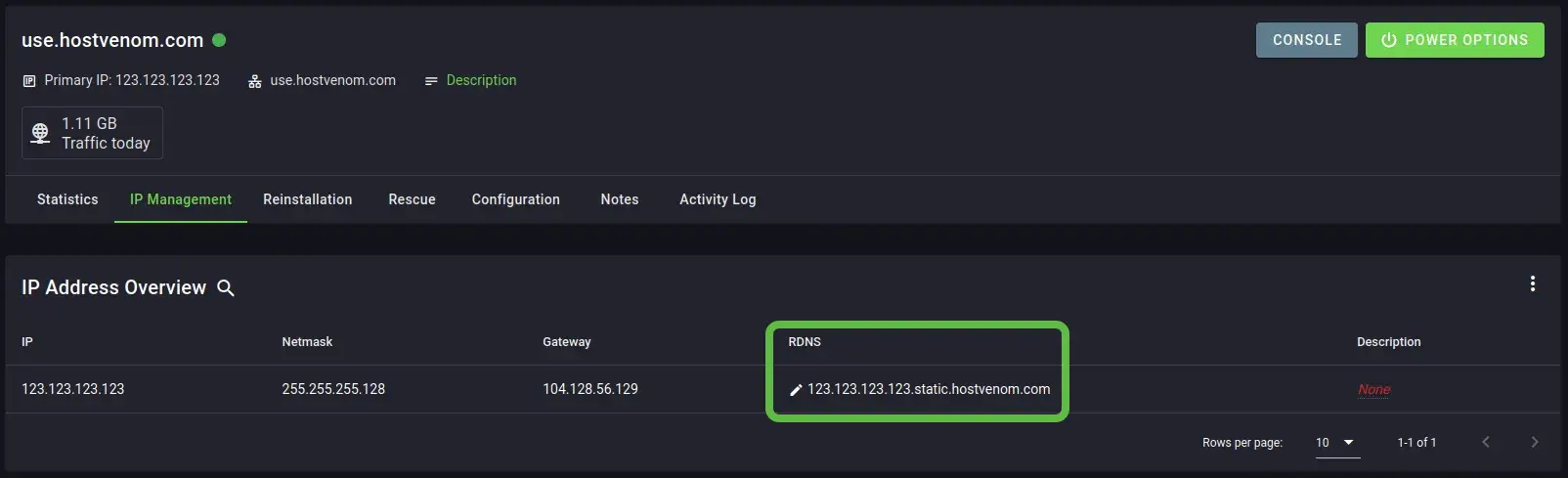