RDP FAQ
How do I tell if I'm connected to RDP or just looking at my PC?
Since the RDP session looks just like a standard Windows client, it may be difficult to tell the difference between your PC and the RDP session. There are a couple of ways you can easily tell though.
When you move your mouse to the top of an RDP session, a thin blue bar will appear with information about the session and the standard close/minimize/maximize window icons. You can “pin” this bar so that it’s always visible by clicking the push pin icon on the left, and drag the bar across the top of your monitor in order to see content that may be hidden behind it.
The styling of your Home PC and the RDP session are independent, so you can change the theme of one or the other so that applications and the taskbar make it more obvious which one you’re currently viewing.
Loading...
How do I exit or minimize my RDP window?
The RDP session can be temporarily “minimized” by moving your mouse to the top of the screen to reveal the blue status bar. On the right side of the bar you’ll have the standard close/minimize/maximize window icons that appear on most Windows applications. Clicking the _ icon will minimize the RDP session to your PC’s taskbar as a normal application and you can re-open it by clicking on it in the taskbar like you would any other application.
You can fully exit the RDP session by moving your mouse to the top of the RDP session’s screen in order to reveal the blue status bar. Then you can click the X icon on the right of the bar. You’ll be prompted with a message similar to the one shown in the image to the right, which you can disable with the checkbox. By clicking OK, you’ll exit the session but leave the programs you have running open on your VPS.
Loading...
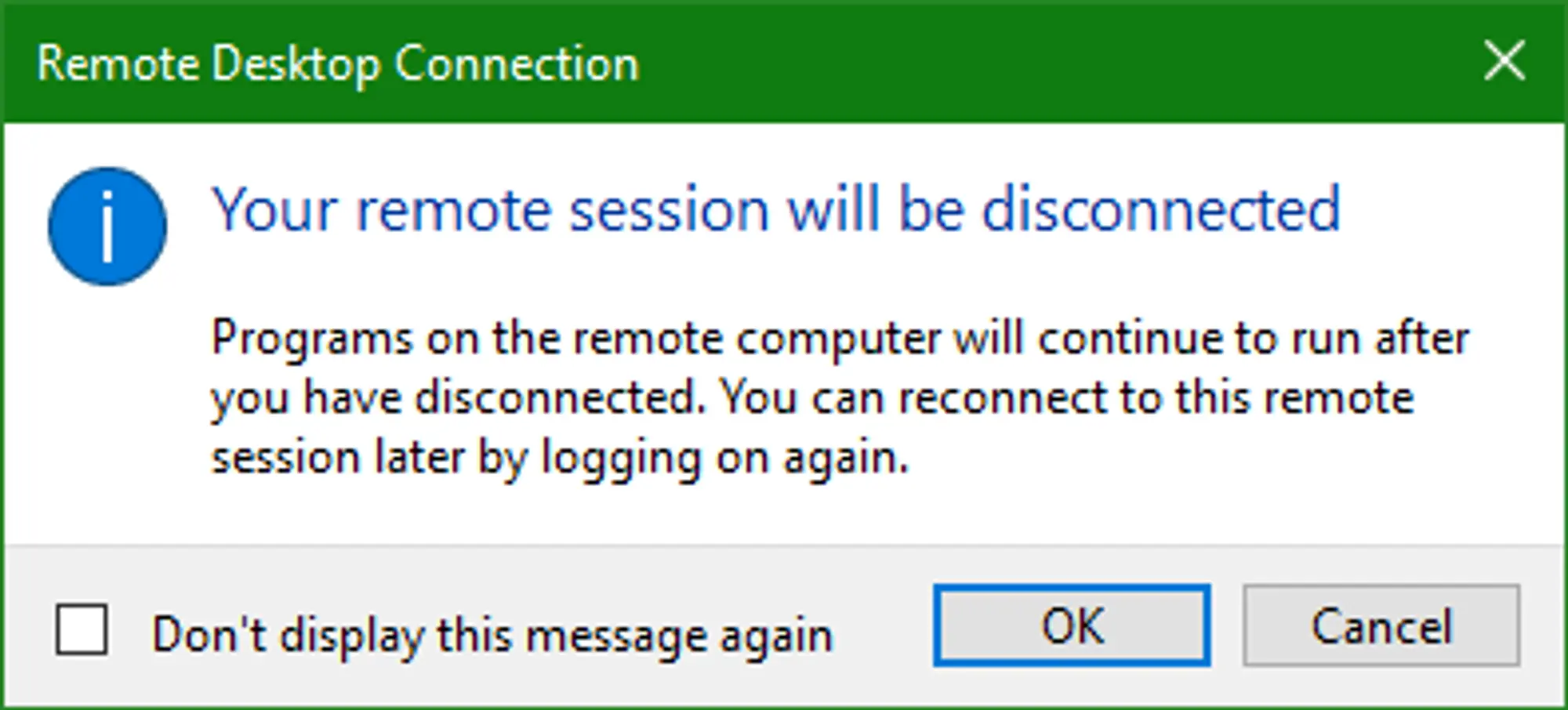 Loading...
Loading...
How do I save my connection details and settings?
Now that you’ve connected to your Windows VPS, you may want to save your connection details in a way that allows you to easily connect to the server again. Saving your connection details also allows you to add additional configuration options like display settings and file sharing.
The Windows Remote Desktop Application has the ability to open and save .rdp files with the connection details you’ve provided to it. These files can also be edited using the Windows Notepad. We’ll be covering how to save a connection and how to open the .rdp file with the Windows Notepad, if you want to see what all can be configured using the .rdp file, check out this Microsoft article.
Saving
To start with, .rdp files are opened by double clicking on them like you would any other shortcut. So when you save it, make sure it’s in a location that you would have easy access to, like your desktop or a folder/drive with relevant files.
To save a connection, open the Windows Remote Desktop Connection application and click the Show Options drop down in the bottom right corner. This will alter the window to show a Connection settings box in a similar way to the one in the image to the right.
You’ll want to fill out the Computer field with the IP Address of your VM, just like when you originally connected, and then put the username you received in the VPS welcome email into the Username field.
With both of the fields filled out, you can click the Save As... button to save the .rdp file. As mentioned you’ll want to save it to a location you’ll have easy access to because the .rdp file will need to be double clicked in order to open the session.
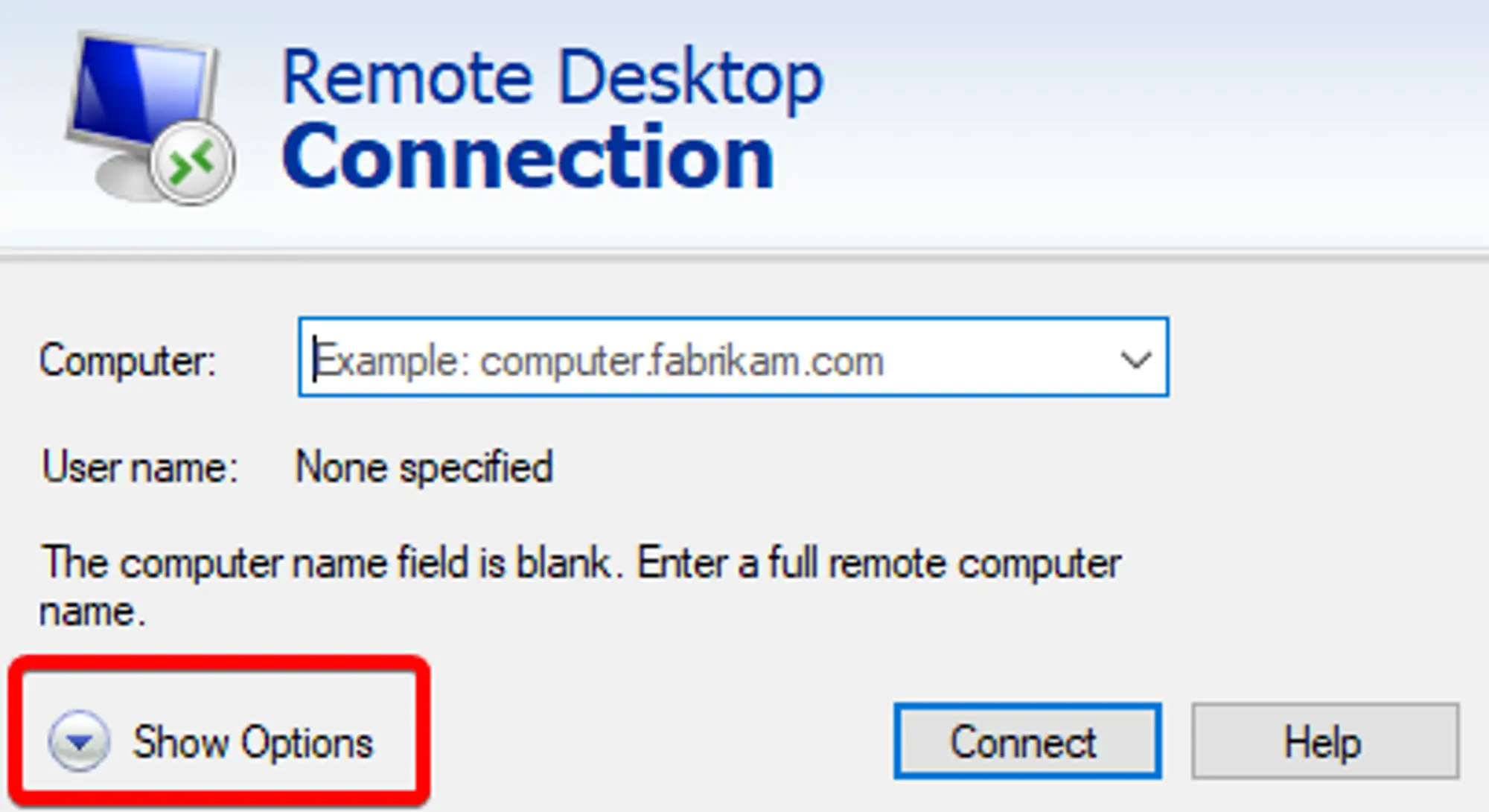 Loading...
Loading...
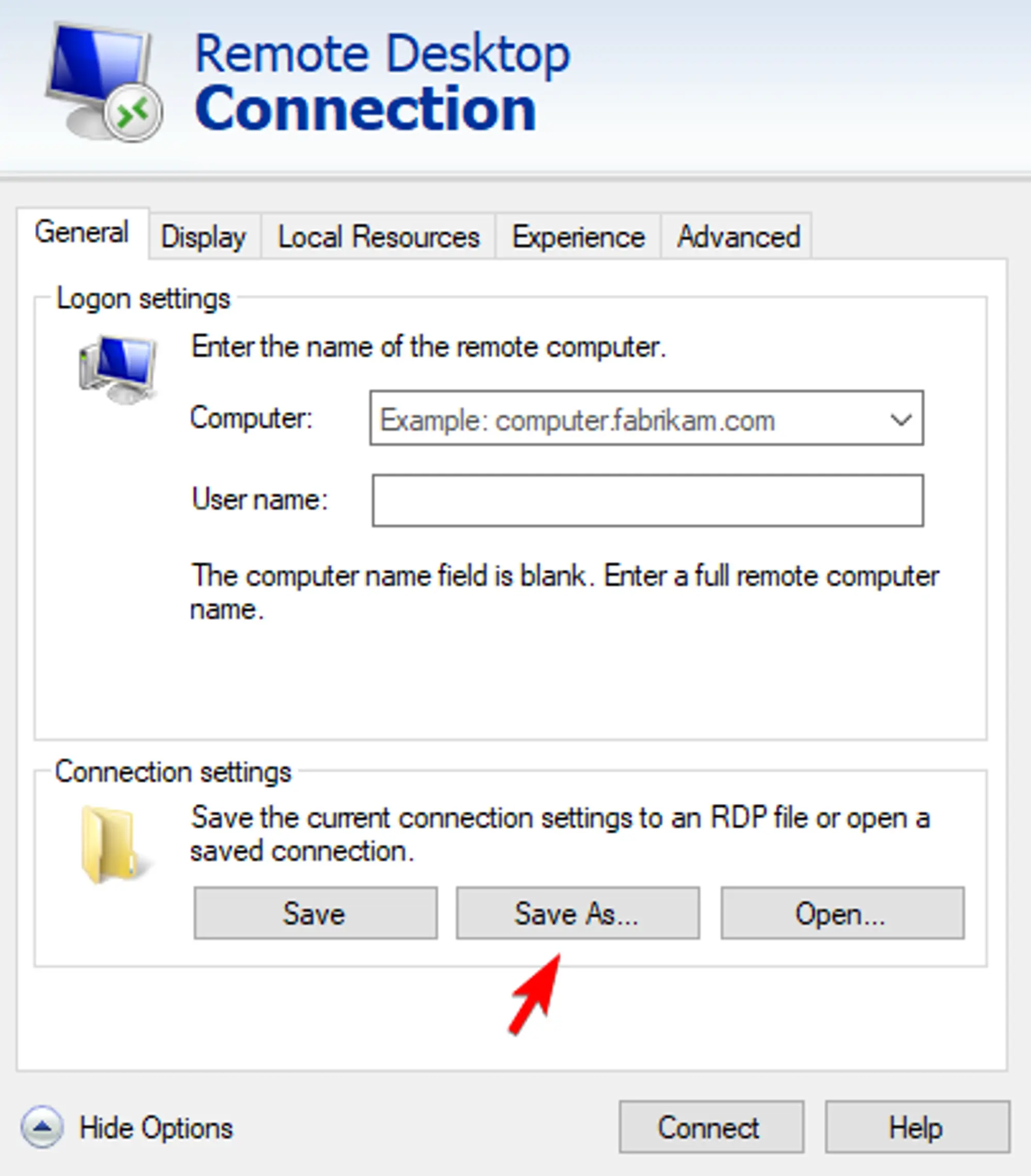 Loading...
Loading...
Editing
You can edit .rdp files with the Windows Notepad in order to add additional configuration parameters that are listed on this Microsoft article. By default, double clicking an .rdp file will open the connection, so you’ll need to right click on the file and click on the Open With option in context menu. The window that opens should have the notepad program as an option, selecting it will open the .rdp file in the Windows Notepad program and saving the notepad with CTRL + S or the Menu bar under File -> Save will save your modifications to the .rdp file.
Make sure not to select the Always use the app to open... check box in the Open with window!
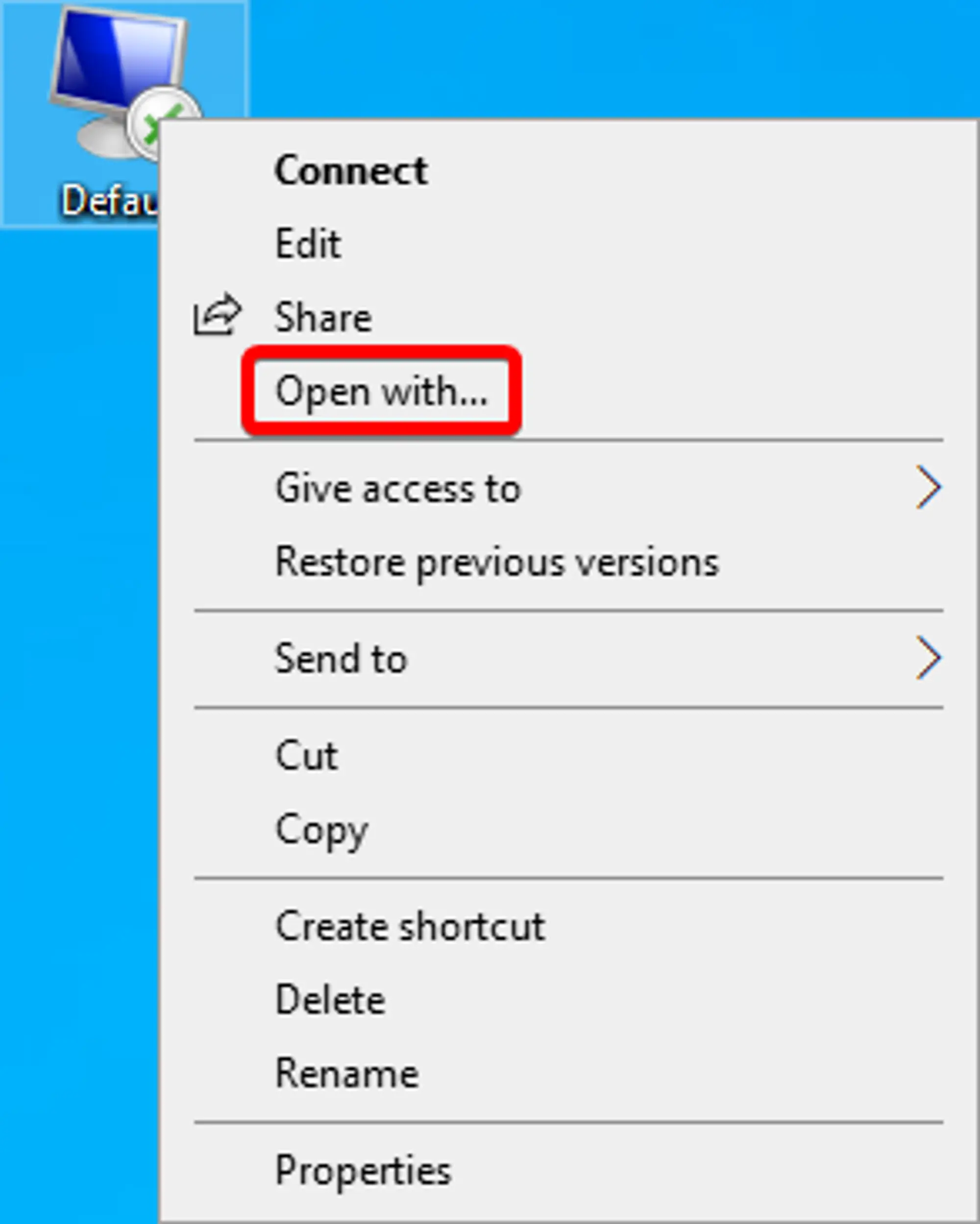 Loading...
Loading...
How do I use multiple monitors with RDP?
If you have multiple physical monitors on your Windows PC, you can configure the Remote Desktop session to use 2 or more of the monitors instead of the default of only using one. You can either use the connection GUI, or you can use the .rdp file you create by following this section.
Multiple monitors using the connection GUI.
- Open the RDP Application.
Click "More Options" in the bottom right.
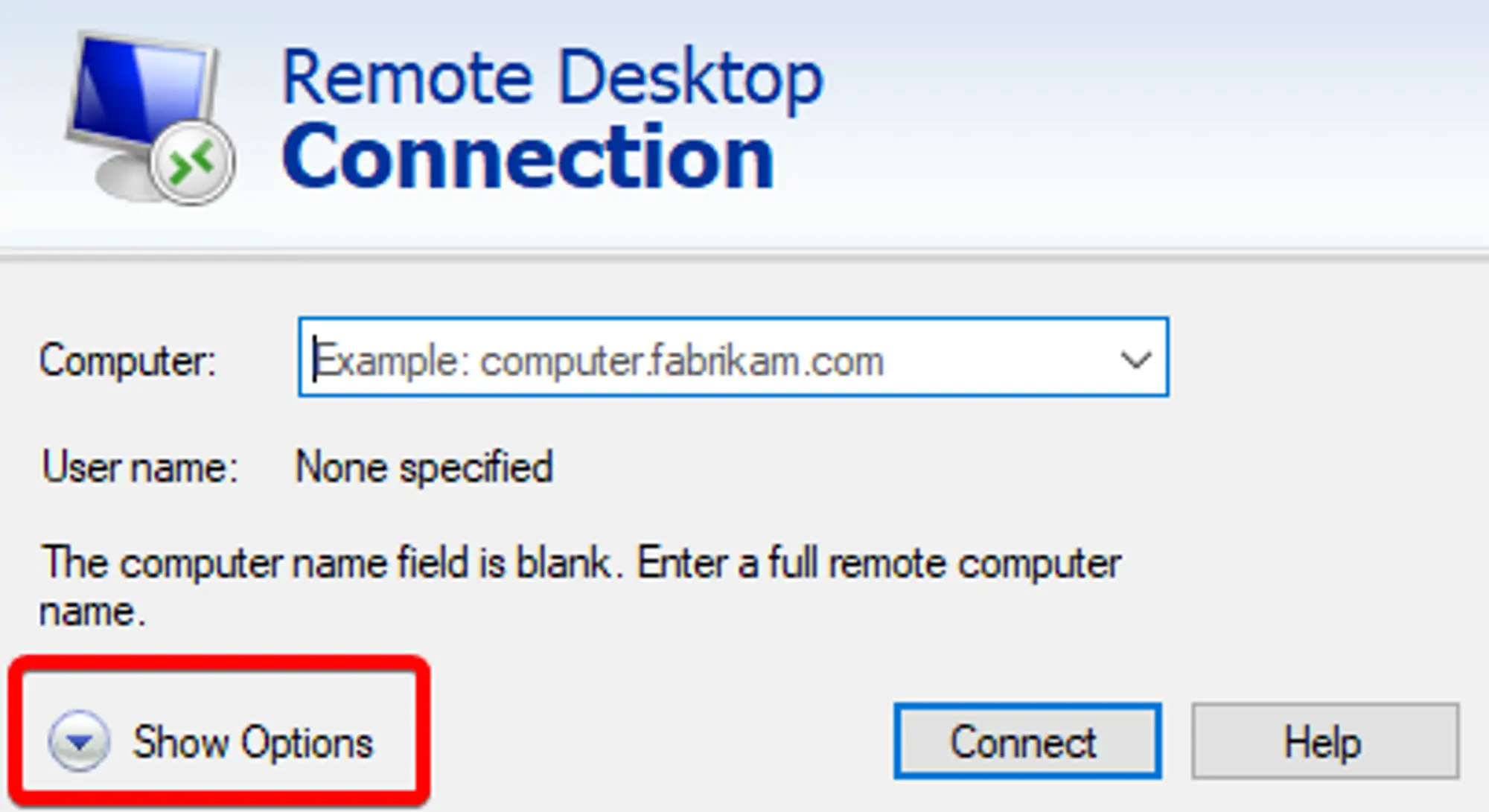 Loading...
Loading...- Navigate to the "Display" tab.
- Check the "Use all my monitors for the remote session" check box.
Click "Connect".
Your settings will be saved as the new default for all connections. If you'd like to only use some of your monitors, or use different settings for different connections, check out the section on
.rdpfiles and this section on using.rdpfiles to change monitor settings.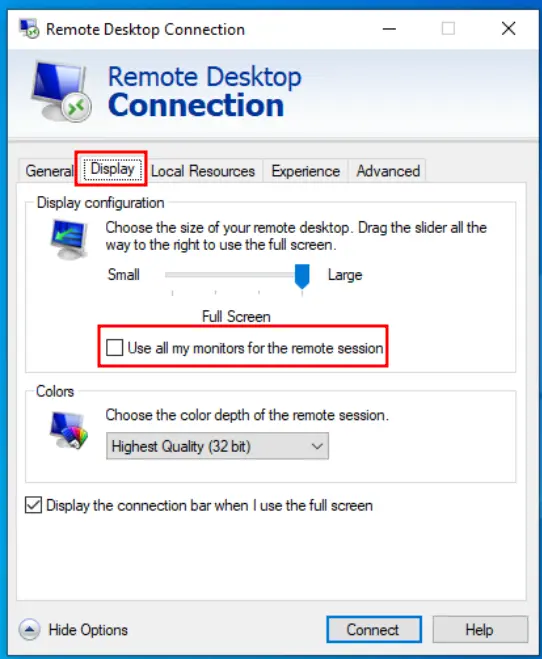 Loading...
Loading...
Multiple monitors using .rdp
If you want to use a subset of your monitors and/or already have an .rdp file you use to connect to your Windows server, then you can add the multimon parameter to change the settings fot multiple monitors over your RDP session.
- Save your connection as an
.rdpfile be following these steps. - Open the
.rdpfile in Windows Notepad Add this line to the
.rdpfile.use multimon:i:1You can find more of these property values from this table on the Microsoft Help Center.
The property should be
use multimon:i:1where1stands in fortrueand sets theuse multimonproperty.If wanted, limit the monitors used by adding this line, where each
#is the monitor ID you want to use:selectedmonitors:s:#,#warningIf you just want to use all of your monitors, you don’t need to use this property!
This property lists the monitor IDs that will be used as remote monitors. This defaults to all of the monitors on your Windows PC, so if you don’t want to limit the monitors you use, or you only have two, you don’t need to use this option.
The monitor IDs start at 0 and go up, where 0 is your primary monitor. You can get the IDs of each of your monitors by using the command
mstsc /lin the Windows Command Prompt. When running that command, you’ll get a new window that looks similar to the one on the right, where the first column of data is the Monitor ID of each monitor, the second column is the resolution of the monitor, and the 3rd is it’s position relative to the larger monitor structure.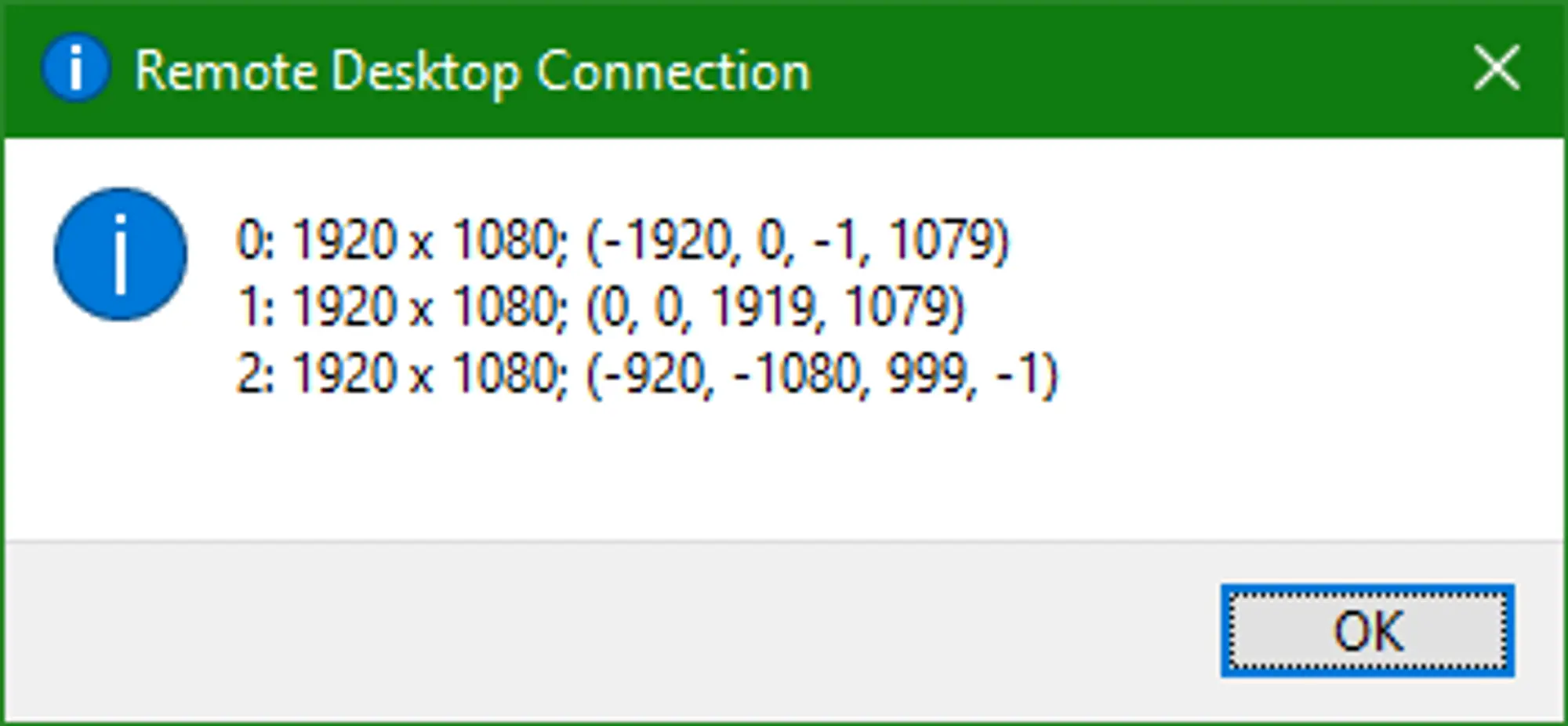 Loading...
Loading...After getting the response from the command, place the IDs of the monitors you want to use in a comma separated list after the
selectedmonitors:s:property. For example, if you want to use your primary monitor and monitor1, you’d have the propertyselectedmonitors:s:0,1.If the number you entered isn’t the monitor you wanted, just try another number from the list. The exact ordering of the list can be a little ambiguous and trying again doesn’t hurt anything. Just close the session, edit/save the file, and start the session again.