Toubleshooting RDP
If you can't connect to your Windows server via RDP there's generally only a few possible reasons. The list below will provide you with some things to check and ways to fix potential problems with your connection.
Is your server on?
Check that your server is running in the Billing Portal or Server Control Panel. If your server is powered off you won't be able to connect to it via RDP.
You don't need to power off your server when you're done! A major benefit of using a VPS over your home PC is that it's online 24/7!
Is your FireWall blocked?
If you've reset your server's firewall, or otherwise have blocked RDP from the firewall on your server, you can still connect to your server through NoVNC, which can be used as a backup method to fix your server's firewall settings.
You'll need to start by connecting to your Windows server via NoVNC, which should allow you to log in using your password.
Loading...
Now you need to open the Start Menu and search for the "Allow an app through the firewall" Control Panel section, which will allow you to change the applications allowed by the Windows Firewall.
With the "Allowed apps" section of the control panel open, you'll need to search for 3 entries that start with "Remote Desktop". They may look similar to the ones shown to the right, with none or only one of them enabled.
Tick the 3 checkboxes for each of the 3 items, click the "OK" button to apply the changes, then test your RDP connection!
Loading...
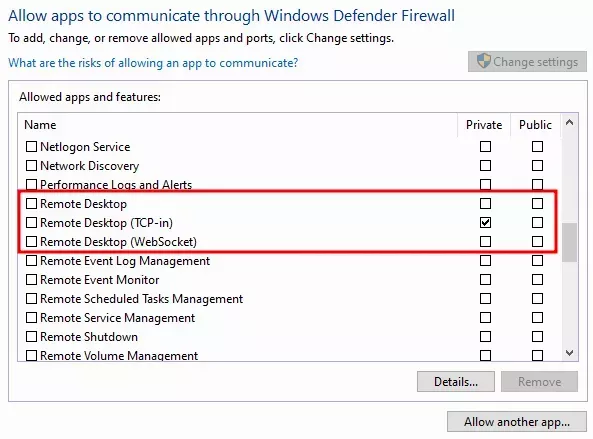