How To Cancel Your Service
We're sorry to see you go. If there is anything our team can do to keep you as an active client please let us know, we will do our best to work with you on any issues! Remember we are available via Support Tickets!
To cancel your services with HostVenom you will need to:
- Log-in to the Billing Portal.
Select the Service you wish to cancel.
Loading...
Select "Request Cancellation" from the "Actions" tab.
Loading...
Provide a reason for the cancellation and confirm your request.
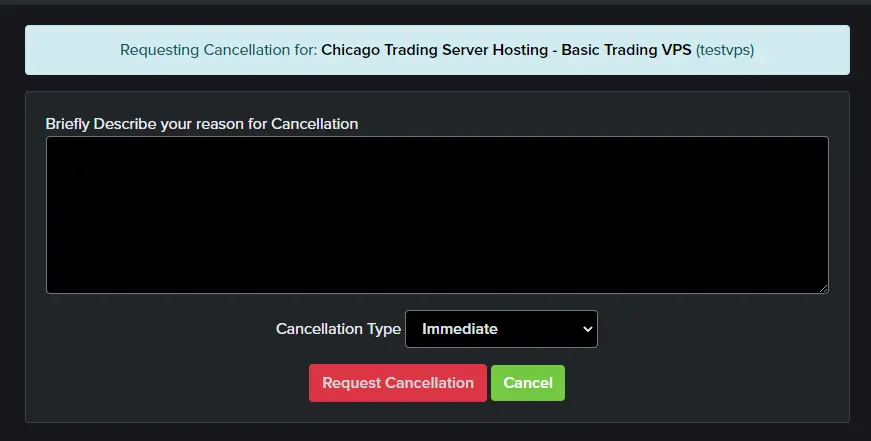 Loading...
Loading...
Your feedback fuels our mission, and we'd love to hear from you! Reach out via Support Ticket anytime, we're always listening.
Once you've clicked on the Request Cancellation button, you'll see the following message. Your cancellation request will be fulfilled at the end of your Billing Cycle, depending on when our automatic processing begins.
You'll receive an email titled HostVenom Cancellation Request Confirmation, providing details on when your service will be cancelled and any further steps that may be required.
Loading...
If you paid via PayPal and have an active PayPal subscription you will need to cancel your PayPal Subscription to us to avoid sending any future payments. Failure to cancel PayPal Subscriptions will result in account credit!
How I do cancel my PayPal Subscription or Billing Agreement?
Here's how:
- Log in to your PayPal account.
- Click "Profile" (the gear icon) on the top right corner of the page.
- Click "Pre-approved payments" under "Payment settings".
- Select the merchant whose agreement you want to cancel, and click "Cancel".
- Follow the instructions to cancel the agreement.
If you don’t have a PayPal account, you should contact us directly to cancel the agreement. You can find PayPal's article on canceling a reoccurring payment agreement here.